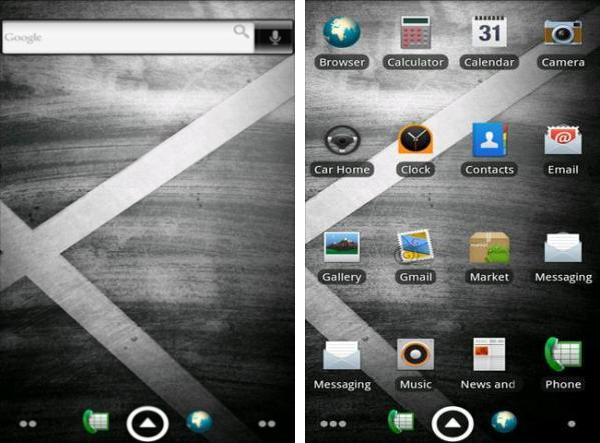Hey guys, I recently installed Asphalt great game. After playing around I opened my MediaScape to play some games. All of a sudden engine sounds started playing. I checked the track listings and more than 70 sound files from Asphalt have been picked up by MediaScape.
If you have the same or a similar problem heres a quick fix.
-Open your notepad
-Then go to File/Save As
-In the file name enter .nomedia
-In the Save Type As select All files
Then just save it to your desktop
Now drag and drop that .nomedia file to the folder on you SD, that you DO NOT want MediaScape to read. DO NOT place it on the root of your SD card, if you do nothing will get read.CoPilot uses the same method.
If you want MediaScape not to read your .mp3 ringtones and alarms check out my Ringtones/Notifications section.
If you guys are experiencing content now appearing like the "Recent Posts" just refresh and it should appear. Sorry for the inconvenience. Also tell your friends about the blog :p .
In 2011
Friday, August 27, 2010
Bricked X10
Hey guys if you have bricked your phone don't worry there are ways to fix it. I bricked my like 2 times cause (1) I used the wrong root update file (2) The reflash tool messed up my x10, i don't recommended it for Rogers users.
If you bricked your phone
a) you can do the step one of your root method. This will reflash it to the 016 or 026 firmware, depends on what method you use.
b)you can use the onimus method to get your phone back to its original firmware, here.
-Just remember to give your phone a rest by taking out the battery and waiting a few minutes. With constant flashing your phone can overheat and sometimes it will just shutoff or not turn on. Some users have reported this issue on XDA.
-Also your your right firmware/root firmware package, it will be less hassle in the future, trust me.
If you bricked your phone
a) you can do the step one of your root method. This will reflash it to the 016 or 026 firmware, depends on what method you use.
b)you can use the onimus method to get your phone back to its original firmware, here.
-Just remember to give your phone a rest by taking out the battery and waiting a few minutes. With constant flashing your phone can overheat and sometimes it will just shutoff or not turn on. Some users have reported this issue on XDA.
-Also your your right firmware/root firmware package, it will be less hassle in the future, trust me.
Labels:
X10
Java 64 Fix For X10
Heres a Video Tutorial to fix the Java problem if you have 64bit machine.
All the instructions are in the video's, description. Since I don't have a 64bit machine, I really don't and can't explain the process thoroughly.
People with 32bit just uninstall you java, reboot, install java again, reboot, and try the root.
All the instructions are in the video's, description. Since I don't have a 64bit machine, I really don't and can't explain the process thoroughly.
People with 32bit just uninstall you java, reboot, install java again, reboot, and try the root.
Labels:
Modding
Thursday, August 26, 2010
How to edit and make ringtones louder
We all know that the X10 has a pretty low headset and speaker volume. The included sounds and ringtones work well and seem optimized for the X10, BUT what about your custom sounds and ringtones. You can easily edit your files with a simple light program called Audacity. Yeah you can use Ringdroid, but I prefer this method more control.
Link for Audacity Potable, no installation
Link for Audacity Full, both PC and Mac
Now lets say that your ringtone is called song.mp3
Open Audacity and drag and drop song.mp3 into Audacity
Now adjust how much you want to amplify your mp3. Here I chose 12.4, you can always preview your adjustment as well by clicking the preview button. Make sure that you don't adjust toooo high and preview or your ears will bleed, trust me. Now make sure that Allow clipping is ticked and press okay. The song will now be amplified.
Now you can see a big difference, and you can hear it as well. Click the play button to hear the difference. Once your satisfied go to File/Export as MP3 and export your file. Now just drag and drop the file to the correct folders on your SD card.
Easy, and now you leaned something new, and you can use this for other applications as well. You can also edit your songs as well using Audacity and play around with the effects.
-Just remember that the X10 is a phone and not some Yamaha system so don't except too much
-Some heavy bass songs will come out pretty bad on the X10 speaker, so when using heavy bass songs amplify a little bit
-Also remember to rename the file if you don't know how its here
-Don't go over and kill your phones speaker if you do not my fault
Link for Audacity Potable, no installation
Link for Audacity Full, both PC and Mac
Now lets say that your ringtone is called song.mp3
Open Audacity and drag and drop song.mp3 into Audacity
As you can see the mp3 sound wave is pretty low.
Now select the mp3 file by clicking on the file or going to Edit/Select/All
With your song highlighted now go to Effect/Amplify and select it
You will get the following pop up
Now select the mp3 file by clicking on the file or going to Edit/Select/All
With your song highlighted now go to Effect/Amplify and select it
You will get the following pop up
Now adjust how much you want to amplify your mp3. Here I chose 12.4, you can always preview your adjustment as well by clicking the preview button. Make sure that you don't adjust toooo high and preview or your ears will bleed, trust me. Now make sure that Allow clipping is ticked and press okay. The song will now be amplified.
Now you can see a big difference, and you can hear it as well. Click the play button to hear the difference. Once your satisfied go to File/Export as MP3 and export your file. Now just drag and drop the file to the correct folders on your SD card.
Easy, and now you leaned something new, and you can use this for other applications as well. You can also edit your songs as well using Audacity and play around with the effects.
-Just remember that the X10 is a phone and not some Yamaha system so don't except too much
-Some heavy bass songs will come out pretty bad on the X10 speaker, so when using heavy bass songs amplify a little bit
-Also remember to rename the file if you don't know how its here
-Don't go over and kill your phones speaker if you do not my fault
Labels:
Modding
Ringtones/Notifications
You can add custom ringtones and notification sounds easily. There is only one problem with the X10, when you use a mp3 files as your ringtone or notification MediaScape will read it. Really stupid and annoying, then I found out a quick fix for that.
So get a copy of your file, lets say its called song.mp3.
Drag it to your desktop
Then select it and right click and select rename
Now highlight song.mp3 and rename it as song.midi
This will change the file extension as a midi instead of a mp3, MediaScape won't read it.
Now mount your X10 to you PC
Navigate to SD CARD/Media/Audio
In the audio folder there should be 3 folders Alarms, Notifications, and Ringtones. If not just make them.
Now just drag and drop your files.
Easy. Just remember to unmount or you won't be able to see your files, took me a while for me to get that part lol.
-Renaming as .midi didn't affect my songs and the quality was still the same
-If you want back to mp3 just drag to your desktop and rename the song.midi to song.mp3
-If you can't see the file extension open a folder and go to tools/folder options. Then go to View and make sure that Hide extentions for known file types is not selected.
So get a copy of your file, lets say its called song.mp3.
Drag it to your desktop
Then select it and right click and select rename
Now highlight song.mp3 and rename it as song.midi
This will change the file extension as a midi instead of a mp3, MediaScape won't read it.
Now mount your X10 to you PC
Navigate to SD CARD/Media/Audio
In the audio folder there should be 3 folders Alarms, Notifications, and Ringtones. If not just make them.
Now just drag and drop your files.
Easy. Just remember to unmount or you won't be able to see your files, took me a while for me to get that part lol.
-Renaming as .midi didn't affect my songs and the quality was still the same
-If you want back to mp3 just drag to your desktop and rename the song.midi to song.mp3
-If you can't see the file extension open a folder and go to tools/folder options. Then go to View and make sure that Hide extentions for known file types is not selected.
Labels:
Modding
PicSay Pro/Free Photo Editor
This app was developed by Shinycore, and is already known in the android community as the best photo editing app for the platform. It truly is the amount of features, tweaks, and the level of customization beats the competition. There is the free and the paid version, to be honest this will be a good $.400 spent well.
When you open the app you will get the option to choose a picture and open the recent picture that you last worked on. After you chose you picture you will get the option to choose how large you want to open the picture, I just open it at the max size. Then you will be presented with a large amount of options and tools to play with. From titles, stickers, word balloons, to the A-Z of photo editing. Exposure, tint, color, brightness, soft glow, vignette, heat map, and the list continues. Once your done you can export your picture to many sources such as blue-tooth, facebook, sd, and more.
Overall this is a great application, if your a photo person or a social (facebook) person this app will suit your needs. It will help you adjust the exposure to get the perfect sun set scene or add a funky sticker on the party picture to post on facebook.
When you open the app you will get the option to choose a picture and open the recent picture that you last worked on. After you chose you picture you will get the option to choose how large you want to open the picture, I just open it at the max size. Then you will be presented with a large amount of options and tools to play with. From titles, stickers, word balloons, to the A-Z of photo editing. Exposure, tint, color, brightness, soft glow, vignette, heat map, and the list continues. Once your done you can export your picture to many sources such as blue-tooth, facebook, sd, and more.
Overall this is a great application, if your a photo person or a social (facebook) person this app will suit your needs. It will help you adjust the exposure to get the perfect sun set scene or add a funky sticker on the party picture to post on facebook.
Labels:
Applications
Thomson Reuters News Pro
Thomson Reuters News Pro by Handmark is the best Reuters app out there on the market. Personally I like straight forward apps that do the work simply without any extra fancy addons. This app does that. It fetches me high quality international news and arranges them in various categorizes. It delivers the news quickly to you and supports a custom stock feature and gestures. Along with text you also get images as well.
There is also a handy widget that you can place, its the same size as the quick settings bar. You choose a specific type of news and it will display the headlines from that section on your home screen. You can click to other headlines and select specific ones you want to fully read.
This app delivers the news to your phone, it doesn't re direct you a website like other apps. Good for business people has a good stock section built in. When you connected you can use this app to its fullest. When you offline you can still access the new BUT you will get a limited amount of info. From 1 or 3 sentences to a paragraph. That is why there is a "Get All Stories" option that will download all the news to your phone. This takes a while to do, and I am not sure about how much data it will take, It downloads full news articles with text and images, so best to do it if your on wifi.
Overall GREAT app, looks nice works well and does not show lag.
Some of its features are
-ability to save all and specific stories
-ability to share stories
-change font size
-custom stock watcher
There is also a handy widget that you can place, its the same size as the quick settings bar. You choose a specific type of news and it will display the headlines from that section on your home screen. You can click to other headlines and select specific ones you want to fully read.
This app delivers the news to your phone, it doesn't re direct you a website like other apps. Good for business people has a good stock section built in. When you connected you can use this app to its fullest. When you offline you can still access the new BUT you will get a limited amount of info. From 1 or 3 sentences to a paragraph. That is why there is a "Get All Stories" option that will download all the news to your phone. This takes a while to do, and I am not sure about how much data it will take, It downloads full news articles with text and images, so best to do it if your on wifi.
Overall GREAT app, looks nice works well and does not show lag.
Some of its features are
-ability to save all and specific stories
-ability to share stories
-change font size
-custom stock watcher
Labels:
Applications
X10 Orginal Firmware Files
If you want to backup your original X10 firmware files all you have to do is go to
C:\Program Files\Sony Ericsson\Update Service\db\13740270\blob_fs
The hard drive and 137** number depends on your phone/pc config
So when you open the blob_fs folder you will get a bunch or files, just arrange them by size large to small. When you do you will find 2 large files. 1 around 130 000 - 120 000 kb and another one 16 000 - 12 000 kb. To honest the numbers can vary.
So just save these two files on your hard drive, so next time you need to go back to your original firmware just use these files when your using the omnius method. If your going to use the SEUS method just replace the files in the blob_fs with your saved back up files and continue to flash your phone.
C:\Program Files\Sony Ericsson\Update Service\db\13740270\blob_fs
The hard drive and 137** number depends on your phone/pc config
So when you open the blob_fs folder you will get a bunch or files, just arrange them by size large to small. When you do you will find 2 large files. 1 around 130 000 - 120 000 kb and another one 16 000 - 12 000 kb. To honest the numbers can vary.
So just save these two files on your hard drive, so next time you need to go back to your original firmware just use these files when your using the omnius method. If your going to use the SEUS method just replace the files in the blob_fs with your saved back up files and continue to flash your phone.
Labels:
Modding
New X10 User Starter List
This is a list of useful free apps that which help new X10/Android users.
Battery Indicator
Simple app that displays the condition, temperature, voltage, time since charged. Pretty handy and super light app. I have been using it for months and it does not consumer noticeable amount of battery, in fact it hardly does. Just remember to ignore it when your using a task manager.
AK Notepad
This is another simple, light, handy app. I have this on my main screen. AK Notepad is straight forward simple note taking app that does the job without any fancy extras. It auto saves your notes, and has the ability to share your notes to many sources, and can backup and import your notes as well. You can also customize it by changing the notepad style from the common yellow pad to pink and green. Also this is free.
JustPictures!
MediaScape is nice but with the recent update the picture quality had kinda of dropped. Also its not as quick and SE still hasn't implemented the one swipe zoom. JustPictures is pretty cool app it has a good interface, good features, and its pretty fast. You can quickly swipe between pictures, and the quality of pictures is good. It has one swipe zoom and the traditional zoom in and out buttons. Its free and the developer responds to your questions quickly.
MailDroid
When people think of alternative email for Android they all think of K9 Mail. I have nothing against the app its just too confusing for me and it never really worked well for me. Then I found MailDroid, great app, gets updates, and has good developers. It is straight foward put in your email and password it will set up for you automatically. Its stable and has all the functions of any other email app. This app is a BIG jump from the default email app on the X10, well any email is. Try it out.
Handcent SMS
This is a perfect sub for the stock messaging application. To begin with you can customize it to your tastes, from the iphone like bubble style to the normal android style. Has more useful features than the stock app like sending multiple text messages, changing the color of the LED, and displaying pictures for the contacts. It also includes a cool sms pop up features when you receive a text it will pop up so you can quickly respond to it. Overall this is a good app and is a worthy substitute for the stock messaging application.
Voice Recorder
Good for..................voice recordings, nice interface, and its free.
Barcode Scanner
This is an important app that all Android users must have. Really handy when getting links for apps or downloading them. Like the last 3 apps this is another mandatory download, and it does its job.
Battery Indicator
Simple app that displays the condition, temperature, voltage, time since charged. Pretty handy and super light app. I have been using it for months and it does not consumer noticeable amount of battery, in fact it hardly does. Just remember to ignore it when your using a task manager.
AK Notepad
This is another simple, light, handy app. I have this on my main screen. AK Notepad is straight forward simple note taking app that does the job without any fancy extras. It auto saves your notes, and has the ability to share your notes to many sources, and can backup and import your notes as well. You can also customize it by changing the notepad style from the common yellow pad to pink and green. Also this is free.
JustPictures!
MediaScape is nice but with the recent update the picture quality had kinda of dropped. Also its not as quick and SE still hasn't implemented the one swipe zoom. JustPictures is pretty cool app it has a good interface, good features, and its pretty fast. You can quickly swipe between pictures, and the quality of pictures is good. It has one swipe zoom and the traditional zoom in and out buttons. Its free and the developer responds to your questions quickly.
MailDroid
When people think of alternative email for Android they all think of K9 Mail. I have nothing against the app its just too confusing for me and it never really worked well for me. Then I found MailDroid, great app, gets updates, and has good developers. It is straight foward put in your email and password it will set up for you automatically. Its stable and has all the functions of any other email app. This app is a BIG jump from the default email app on the X10, well any email is. Try it out.
Handcent SMS
This is a perfect sub for the stock messaging application. To begin with you can customize it to your tastes, from the iphone like bubble style to the normal android style. Has more useful features than the stock app like sending multiple text messages, changing the color of the LED, and displaying pictures for the contacts. It also includes a cool sms pop up features when you receive a text it will pop up so you can quickly respond to it. Overall this is a good app and is a worthy substitute for the stock messaging application.
Compass
You probably know what this is, well its a cool compass app. Works with and without internet, just have your gps on. It has several different types of compass's from the typical compass to antique and digital. Along with different compass types there is also different backgrounds as well. So far I have no problems, force closes or anything this is a great app for the X10 or any android device.
Stopwatch
Its a stopwatch, period. Does its job well and is something that should have been already included with Android.
You probably know what this is, well its a cool compass app. Works with and without internet, just have your gps on. It has several different types of compass's from the typical compass to antique and digital. Along with different compass types there is also different backgrounds as well. So far I have no problems, force closes or anything this is a great app for the X10 or any android device.
Stopwatch
Its a stopwatch, period. Does its job well and is something that should have been already included with Android.
Voice Recorder
Good for..................voice recordings, nice interface, and its free.
Barcode Scanner
This is an important app that all Android users must have. Really handy when getting links for apps or downloading them. Like the last 3 apps this is another mandatory download, and it does its job.
Labels:
Applications
Wednesday, August 25, 2010
Barnacle WiFi Tether
This is a great, easy to use, free app. If you have rooted your phone you can use this app to share your data/3G with other devices. The only downside is that this will be a big battery killer since its using the phones wifi and radios, but it does come in handy.
Go to your market and search for Barnacle
Then install it and open it
Before you start to use it go to settings and in the LAN section type athwlan0. Now the app will work properly
I use this app because its free, easy to use, and shows the info on the main screen. Good to have when you have limited data.
Go to your market and search for Barnacle
Then install it and open it
Before you start to use it go to settings and in the LAN section type athwlan0. Now the app will work properly
I use this app because its free, easy to use, and shows the info on the main screen. Good to have when you have limited data.
Labels:
Applications
Wallpaper Sites
Here are some good sites for HQ Wallpapers
Droid Wallpaper-works with x10
Droid-Wallpaper-works with x10
Droid Wallpaper-works with x10
Zedge X10
IFullScreen-just select ipad or the full screen resolution
IPad wallpapers-still works with x10
Desktop Nexus-when you select and enlarge the image go to options and select standard 1024x768 or 800x600
XDA 171 X10 Wallpapers
Here are just some of my pictures that use for wallpapers that I found from the listed sites other places and some that I made/edited. Click on them to enlarge.
Droid Wallpaper-works with x10
Droid-Wallpaper-works with x10
Droid Wallpaper-works with x10
Zedge X10
IFullScreen-just select ipad or the full screen resolution
IPad wallpapers-still works with x10
Desktop Nexus-when you select and enlarge the image go to options and select standard 1024x768 or 800x600
XDA 171 X10 Wallpapers
Here are just some of my pictures that use for wallpapers that I found from the listed sites other places and some that I made/edited. Click on them to enlarge.
Labels:
Wallpapers
Wallpapers
Here is a quick way to resize pictures to fit the X10.
Here is a little app that will resize any image to set presets and custom sizes. Its Microsofts Image Re-sizer Power Tool and its tiny and free. Download from here. Install and your done. To use the app you have to right click on the image and click "Resize Pictures". Then a popup will appear in the popup select advanced and select custom. In the custom box set it as 960 x 854. Then select okay. A re sized copy of the original will appear on your desktop.
If that doesnt work out for you then you can download VSO Image Resizer 4.0.0.53, its free you can get it here. The only catch is that there is a 5 sec nagging screen. After you install and open it go to options.
-On the profile line there will be a button saying new profile. Click it
-For resolution put 960 x 854
-For mode select "retarget (seam craving)"
-Then click on the floppy save button and name the preset as X10 or whatever.
So when you want the pictures to be re sized just drag/drop, select your preset, set destination and click process and your done. Keep in mind that sometime some images can sometimes come out distorted so change the mode it may help.
Here is a little app that will resize any image to set presets and custom sizes. Its Microsofts Image Re-sizer Power Tool and its tiny and free. Download from here. Install and your done. To use the app you have to right click on the image and click "Resize Pictures". Then a popup will appear in the popup select advanced and select custom. In the custom box set it as 960 x 854. Then select okay. A re sized copy of the original will appear on your desktop.
If that doesnt work out for you then you can download VSO Image Resizer 4.0.0.53, its free you can get it here. The only catch is that there is a 5 sec nagging screen. After you install and open it go to options.
-On the profile line there will be a button saying new profile. Click it
-For resolution put 960 x 854
-For mode select "retarget (seam craving)"
-Then click on the floppy save button and name the preset as X10 or whatever.
So when you want the pictures to be re sized just drag/drop, select your preset, set destination and click process and your done. Keep in mind that sometime some images can sometimes come out distorted so change the mode it may help.
Labels:
Wallpapers
ADW Launcher
This is also a mandatory X10 mod. LOL
This is basically a launcher is is 100% better than the stock launcher. It brings many features to our x10's from HTC leap to the stars wars 2.1 android drawer. Its free and now you can add themes which will make it look even better.
To get it just type in ADW Launcher in the market app and select and install the donut version.
This is basically a launcher is is 100% better than the stock launcher. It brings many features to our x10's from HTC leap to the stars wars 2.1 android drawer. Its free and now you can add themes which will make it look even better.
To get it just type in ADW Launcher in the market app and select and install the donut version.
or you can download it with your barcode scanner with the barcode from the site here.
After you install it press your home button, a window will appear asking for which home to use, select ADW it. If you like it press home again this time check the box at the bottom of the windows asking for it to be the default home and then select ADW. If for any reason you want to go back to the normal home just open Timescape and go to settings tick set as home then un tick. Then press the home button and you will get the option to select which home you want to go to.
--TIPS--
-Press the menu button and select ADW Settings. Here you can tweak it to your settings from the speed of scrolling to the bounce factor and much much more.
After you install it press your home button, a window will appear asking for which home to use, select ADW it. If you like it press home again this time check the box at the bottom of the windows asking for it to be the default home and then select ADW. If for any reason you want to go back to the normal home just open Timescape and go to settings tick set as home then un tick. Then press the home button and you will get the option to select which home you want to go to.
--TIPS--
-Press the menu button and select ADW Settings. Here you can tweak it to your settings from the speed of scrolling to the bounce factor and much much more.
-Press the menu button and select ADW Settings then go to System Preferences and set up the swipe/long home press actions. I made the swipe down go to the default home screen and swipe up display the HTC LEAP preview feature. In the same setting you can adjust whether you want landscape droid like home screen.
-Press the menu button and select ADW Settings then go to UI Settings and tick "hide allapp bg" and "hide ab bg" to give a clean look. Also in the same menu make sure that "TINT AB" is unchecked.
-There are many other features as well.
Themes
Now you can add paid and free themes to your launcher for a better look. I have the ADW Droid X and Senses ADW Theme. Go to the ADW settings and select Theme Preferences then click on Get Themes. Download your themes then go back to the menu and select them.
-Press the menu button and select ADW Settings then go to UI Settings and tick "hide allapp bg" and "hide ab bg" to give a clean look. Also in the same menu make sure that "TINT AB" is unchecked.
-There are many other features as well.
Themes
Now you can add paid and free themes to your launcher for a better look. I have the ADW Droid X and Senses ADW Theme. Go to the ADW settings and select Theme Preferences then click on Get Themes. Download your themes then go back to the menu and select them.
Droid X Theme
Labels:
Applications
HTC Keyboard
This is in my opinion a mandatory mod for the X10. This allow you to have the HTC keyboard on your X10. To begin I do not like the X10 keyboard, reason number one is because I have thumbs and fingers. Reason number 2 is because the layout and design of it kinda sucks. Reason number 3 is because it lacks features. This is a quick and easy fix.
This is the HTC Keyboard
Just by looks and design it beats the stock android and SE keyboard.
First you need make sure that you have unknown sources checked in settings/applications/
Then save/and extract this file. And copy ONLY the .htcime file to the root of your sd card.
Then save and extract this file, and place the contents of it in anywhere on your sd card. Just put it in a place that you will remember. I put it in the "other" folder. Or you can just make a new folder.
Now go to your market and download any file manager. I use ES File Manager, or you can use Astro or OI file manager.
Now open your file manager and locate the files that you put on your SD card earlier on. This will install the keyboard and the calibration tool.
Now go to settings/local & text and make sure that the HTC keyboard is ticked.
So to enable it go to messaging and long press on input box and select input methods and choose the HTC keyboard.
Your done.
--TIPS--
-Go to the HTC keyboard setting in settings/local & text/HTC_IME mod. Here you can adjust and tweak it to your tastes.
-Go to User Interface and untick the "show candidates bar" to remove the grey bar on screen
-Go to User Interface and tick "no landscape full screen" to get a full screen "iphone" like landscape keyboard.
-Go to User Interface, at the bottom select volume keys and assign them to move the cursor. This will sub the lack of arrow keys on the keyboard.
-For Calibration go to Text Input and go to Calibration Tool. This will open a portrait qwerty, and you will have to spell the screen text on the keyboard. IF you have big fingers then complete the typing with your thumb pressed flat on the screen. When I did it this way it made the portrait qwerty more responsive for me: ). Also speed doe not matter.
Hope this Helps
This is the HTC Keyboard
Just by looks and design it beats the stock android and SE keyboard.
First you need make sure that you have unknown sources checked in settings/applications/
Then save/and extract this file. And copy ONLY the .htcime file to the root of your sd card.
Then save and extract this file, and place the contents of it in anywhere on your sd card. Just put it in a place that you will remember. I put it in the "other" folder. Or you can just make a new folder.
Now go to your market and download any file manager. I use ES File Manager, or you can use Astro or OI file manager.
Now open your file manager and locate the files that you put on your SD card earlier on. This will install the keyboard and the calibration tool.
Now go to settings/local & text and make sure that the HTC keyboard is ticked.
So to enable it go to messaging and long press on input box and select input methods and choose the HTC keyboard.
Your done.
--TIPS--
-Go to the HTC keyboard setting in settings/local & text/HTC_IME mod. Here you can adjust and tweak it to your tastes.
-Go to User Interface and untick the "show candidates bar" to remove the grey bar on screen
-Go to User Interface and tick "no landscape full screen" to get a full screen "iphone" like landscape keyboard.
-Go to User Interface, at the bottom select volume keys and assign them to move the cursor. This will sub the lack of arrow keys on the keyboard.
-For Calibration go to Text Input and go to Calibration Tool. This will open a portrait qwerty, and you will have to spell the screen text on the keyboard. IF you have big fingers then complete the typing with your thumb pressed flat on the screen. When I did it this way it made the portrait qwerty more responsive for me: ). Also speed doe not matter.
Hope this Helps
Labels:
Applications
Videos on your X10
Here are some methods of getting videos on your Xperia X10
If you just want to get a video from youtube then go to savevid and download the video as MP4(Zune, PSP Quality). Then put it in your video folder on your SD card. When you play the video double tap the screen and it will enlarge the video. If you download videos that are wide screen this method works perfectly and will fill up the X10's screen during playback.
To get high quality YouTube or general videos on your Xperia x10.
Save your video url and paste it in savevid
Then download the highest quality flv or mpeg4, I usually don't go above 720p
Then get Total Video Converter
Install Total Video Converter
Drag the video file and choose mp4(mpeg4 mp4) format as the output format
Go to settings
Video resize
custom-854*480 (the original x10) screen resolution
Put the aspect as normal
Audio options
bitrate 128 or for music videos
you can put 192
Video options
Frame rate custom 30
Video bit rate 1500.
Then choose output folder and convert
Handbrake-FREE
Install open
make a new preset called xperia x10
Picture
width 640 height 480
cropping auto
video
video codec mpeg-4
frame rate 29.97
average bit rate 1500
save your preset
then choose output folder and file name and convert
If you just want to get a video from youtube then go to savevid and download the video as MP4(Zune, PSP Quality). Then put it in your video folder on your SD card. When you play the video double tap the screen and it will enlarge the video. If you download videos that are wide screen this method works perfectly and will fill up the X10's screen during playback.
To get high quality YouTube or general videos on your Xperia x10.
Save your video url and paste it in savevid
Then download the highest quality flv or mpeg4, I usually don't go above 720p
Then get Total Video Converter
Install Total Video Converter
Drag the video file and choose mp4(mpeg4 mp4) format as the output format
Go to settings
Video resize
custom-854*480 (the original x10) screen resolution
Put the aspect as normal
Audio options
bitrate 128 or for music videos
you can put 192
Video options
Frame rate custom 30
Video bit rate 1500.
Then choose output folder and convert
Handbrake-FREE
Install open
make a new preset called xperia x10
Picture
width 640 height 480
cropping auto
video
video codec mpeg-4
frame rate 29.97
average bit rate 1500
save your preset
then choose output folder and file name and convert
Labels:
Video
ROGERS APN SETTINGS
Here are the apns that you will need for Rogers phone running android. You will need to go to settings/wireless settings/mobile networks/and select apn. Remove any existing apns.
For Internet Access/3G
Name Rogers
APN internet.com
Username wapuser1
Password wap
MCC 302 (should already be filled in)
MNC either 720 or 72 depending on your SIM card (should already be filled in)
Everything else should be blank. Now press your menu button and save.
For MMS
Name Rogers MMS
APN media.com
Username media
Password mda01
Server 172.25.0.107
MMSC http://mms.gprs.rogers.com
MMS Proxy 10.128.1.69
MMS Port 80
MCC 302 (should already be filled in)
MNC either 720 or 72 depending on your SIM card (should already be filled in)
APN Type mms
Everything else should be blank Now press your menu button and save.
When you select apn in the menu you should see the new apns that you put in. Beside the Rogers internet one there should be a selectable circle, select it and your all good. Test it out but enable mobile networks and go on a site.
For Internet Access/3G
Name Rogers
APN internet.com
Username wapuser1
Password wap
MCC 302 (should already be filled in)
MNC either 720 or 72 depending on your SIM card (should already be filled in)
Everything else should be blank. Now press your menu button and save.
For MMS
Name Rogers MMS
APN media.com
Username media
Password mda01
Server 172.25.0.107
MMSC http://mms.gprs.rogers.com
MMS Proxy 10.128.1.69
MMS Port 80
MCC 302 (should already be filled in)
MNC either 720 or 72 depending on your SIM card (should already be filled in)
APN Type mms
Everything else should be blank Now press your menu button and save.
When you select apn in the menu you should see the new apns that you put in. Beside the Rogers internet one there should be a selectable circle, select it and your all good. Test it out but enable mobile networks and go on a site.
Labels:
Modding
Ominus Flash --- Update Not Working POST DEAD
Ominus Flash Method.
The following is the Ominus method for flashing your X10's. Just remember to download the right files and to have a full charge. Also don't swap files with your devices, X10a = X10a files X10i = X10i files.
First you need to make a Ominus account. It is easy and free, you can do it here, just remember to use your real email and stuff you will need it later. After its down just extract it to your desktop.
Here you can find stock and generic firmwares.
Now open Ominus and go to settings and then server settings and enter in your Ominus user name/password and save the settings.

Now power down your device. In the Ominus top left corner select your phone model, Xperia X10. Then select identify besides it. You will now need to plug in your phone in flash mode. By holding the back button and then plugging it in your computer. Ominus will identify your device and then ask you to turn it off and remove battery then insert again for 5 seconds. Don't turn it on after.
-For any reason Ominus was unable to identify your device it is probably because you don not have the x10 drivers installed on your computer. To do so you can just google x10 drivers or install pc companion or seus and run it once. That way the drivers will be installed.
Now click on Flash, which is next to Identify. When you do a window will appear asking for the application software file and customization software file. In the applications box select the phone.zip (small file) on your desktop or where ever you put it. In the customization box select the other file, android_1233...zip (large file). These are the files that were in your firmware zip. These names are based on the generic Rogers 014 firmware, but you get the point. Like the previous step you will have to plug in your phone in flash mode. Holding the back button and plugging in the USB cable.
--ALSO when you are selecting your firmware files just remember to select "all files" in file types, that way you can see and select the firmware files.
After the process is done, it will say successfully in green on the bottom. Now unplug your device from the computer, and take out the battery and wait like 10 seconds. Now reinsert it and boot your phone, initial boot will take a while since it has just been flashed.
You have now flashed your phone.
Now say you previously done this or you rooted your phone with the wrong version you can use this method to get your phone back to its original firmware. In my case I used the first root method and rooted my phone with the x10i method. So to get it back all i did was download the original ROGER Firmware, and did the steps.
The following is the Ominus method for flashing your X10's. Just remember to download the right files and to have a full charge. Also don't swap files with your devices, X10a = X10a files X10i = X10i files.
First you need to make a Ominus account. It is easy and free, you can do it here, just remember to use your real email and stuff you will need it later. After its down just extract it to your desktop.
Here you can find stock and generic firmwares.
Now open Ominus and go to settings and then server settings and enter in your Ominus user name/password and save the settings.

Now power down your device. In the Ominus top left corner select your phone model, Xperia X10. Then select identify besides it. You will now need to plug in your phone in flash mode. By holding the back button and then plugging it in your computer. Ominus will identify your device and then ask you to turn it off and remove battery then insert again for 5 seconds. Don't turn it on after.
-For any reason Ominus was unable to identify your device it is probably because you don not have the x10 drivers installed on your computer. To do so you can just google x10 drivers or install pc companion or seus and run it once. That way the drivers will be installed.
Now click on Flash, which is next to Identify. When you do a window will appear asking for the application software file and customization software file. In the applications box select the phone.zip (small file) on your desktop or where ever you put it. In the customization box select the other file, android_1233...zip (large file). These are the files that were in your firmware zip. These names are based on the generic Rogers 014 firmware, but you get the point. Like the previous step you will have to plug in your phone in flash mode. Holding the back button and plugging in the USB cable.
--ALSO when you are selecting your firmware files just remember to select "all files" in file types, that way you can see and select the firmware files.
After the process is done, it will say successfully in green on the bottom. Now unplug your device from the computer, and take out the battery and wait like 10 seconds. Now reinsert it and boot your phone, initial boot will take a while since it has just been flashed.
You have now flashed your phone.
Now say you previously done this or you rooted your phone with the wrong version you can use this method to get your phone back to its original firmware. In my case I used the first root method and rooted my phone with the x10i method. So to get it back all i did was download the original ROGER Firmware, and did the steps.
Labels:
Modding
How to Root X10
With the root users can further enhance and use their device. With root you can uninstall pre-installed apps like Moxiar. Also you can install apps like Barnacle Tether which allow your phone to work as a wifi hot spot. You can either choose to install 026 and then root with the root package, or just root your device with the one click root application.
FIRST make sure that you have backed all of your data. Such as contacts. applications, and application data. Also make sure that you have either SEUS (update program) or PC Companion installed and used at least once.
With the packages, it will install the latest firmware then root your device. You will need to have usb debugging ticked in the settings/applications/development, device id, and java. All the instructions are included in the files and there will be onscreen instruction on the CMD. If your getting a java errors then you will need to uninstall your current java, reboot, go to java.com and install the latest one, reboot, and try again. If you are getting more errors then try changing your usb port. For me I had some errors in the beginning, so then I installed java again. Then again I received errors so then I changed my usb port and it worked. : )
Exploid Root for X10a with Generic R2BA026
Exploid Root for X10i with Generic R2BA026
One Click Root .APK
Steps for root package
Download/Extract/and open the file
Then open the RootX10*_v2.cmd
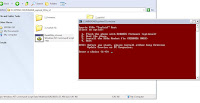
When you do you will presented with 3 options each one with a specific number. 1 to flash to the generic 026 firmware. 2 to root, and 3 for the market fix.
FLASH TO 026
So to flash your phone to 026 just press 1 and then press enter in the CMD
Then you will get the following screen below. Now you have to power down your device. Remove and reinsert your battery for 5 seconds. Then plug in usb to the phone. Now hold the back key on your phone, insert the usb cable to your pc, and when the green light shows press enter or any key in the CMD. You have to do this within 5 seconds or your phone will boot normally.
After a few minutes and a bunch of coding passing your eyes, the flashing will stop. The CMD will display finished press any key to exit. Exit the CMD remove the usb from your PC and remove and then reinsert the battery. Now boot your phone, this will take a while since you just flashed it. Once loaded you will have the generic 026 firmware. To make sure that you do go to settings/about phone/and check the build number.
ROOT
Now go to applications and make sure that Unknown sources has a check mark, then untick PC companion Installation cause its just annoying. Then go to Development and tick USB debugging. All of this was done for the next root step. Now open the CMD in the root folder and press 2 and hit enter. You will get the following screen.
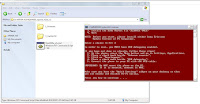
You will see that we have done the steps except have the quick settings bar on the home screen to quickly turn on and off the wifi. DON'T MOUNT YOUR PHONE. Connect your phone and it will find your phone and prompt you with on screen instructions. In my case I hated this step because I couldn't get it to work. I don't know what I did wrong, so I just closed the CMD. Downloaded the standalone root apk and rooted my phone with the app. Just place it on your SD card open with file manager and press root. After its done it will ask you to reboot, so reboot. Now you have a rooted device.
Market FIX--ONLY FOR 026 USERS
Now you will have to do the market fix your phones. Just remember not to mount your device, and to keep USB debugging on. Open the CMD press 3 and hit enter. The following will appear. Follow the steps this will finish quickly and your done.
Now you have your phone with the latest firmware and root. To test everything out and make sure that everything is working install busy box from the market and install it, and then download some root apps like AdFree.
So far I have the root for more that 2 weeks and everything is going well. No problems. The previous root had a problem where after some days it would not let you install apps from the SD card, not with this root. Also some are saying that the speaker volume has increased, and when you plug in your headphones. Personally I could not fully see this change. Also with the new update you will get a new SE backup tool and the colors look more blended in so there will be less gradient banding on screen.
XDA Developers LINK-thanks to developers
Labels:
Modding
Subscribe to:
Comments (Atom)







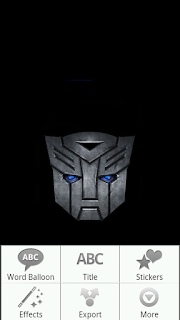















.jpg)